How to change the login screen background in Manjaro XFCE
This step-by-step tutorial will show you how to change the login screen background in Manjaro Linux with the XFCE desktop environment.
The steps on this page will probably also work for other Linux distributions with the XFCE desktop environment, like Arch, Debian, Linux Mint, Xubuntu, Fedora, MX Linux, and other distros.
You can change the login screen background with an image (wallpaper) you've downloaded somewhere.
How to change the login screen background in Manjaro XFCE
- Open a terminal window.
-
Type the following line:
sudo thunar. Thunar is the name of the file manager. - Press the Enter key on your keyboard.
- Type your password.
-
Press Enter again.
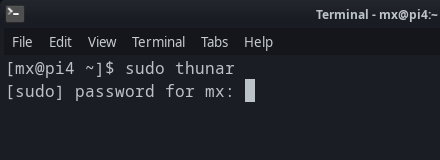
- In the next window, you copy your wallpaper into the following folder: File System/usr/share/backgrounds.
- You can now close the file manager window.
- Click on the start menu button.
- Click Settings.
-
Click on LightDM GTK+ Greeter settings.
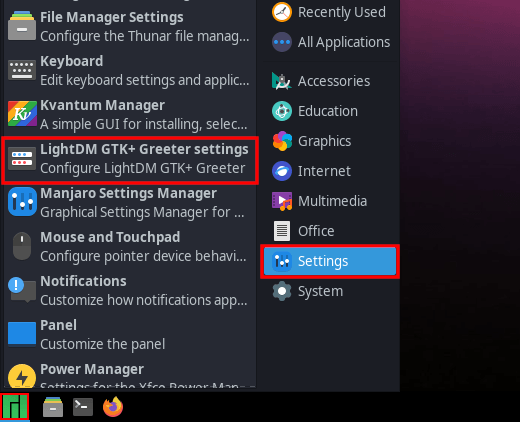
- Type your password.
- Press Enter.
-
In the next window, you click on the button next to Image.
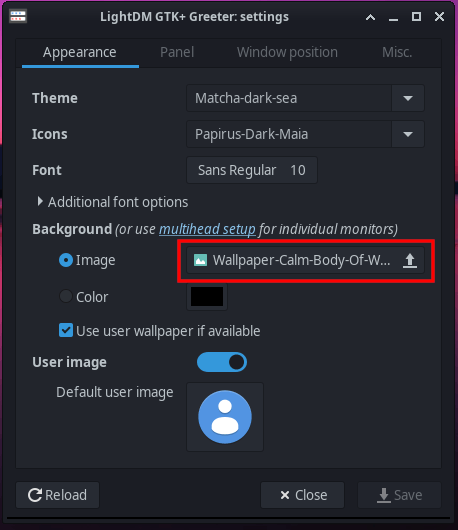
- In the next window, you go to the following location: File System/usr/share/backgrounds.
- Select the image you want to use as your new background for the login screen.
-
Click on Open in the top right corner of the window.
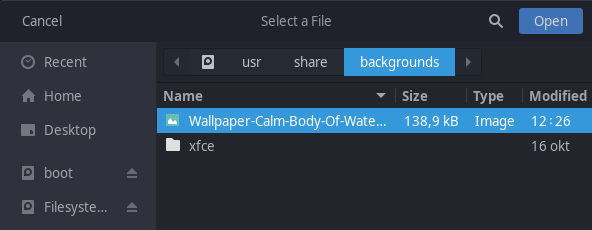
- Click on Save in the bottom right corner of the window.
You will see the new background on the login screen once you log out or restart your computer.