How to change text size on Windows 11 (step by step)
This step-by-step tutorial will show you how to change text size on your Windows 11 PC.
Summary
Open settings, click Accessibility, click Text size, Use the slider to increase or decrease the text size, then click Apply.
How to change text size on Windows 11
- Right-click on the Windows start menu button.
-
Click Settings.
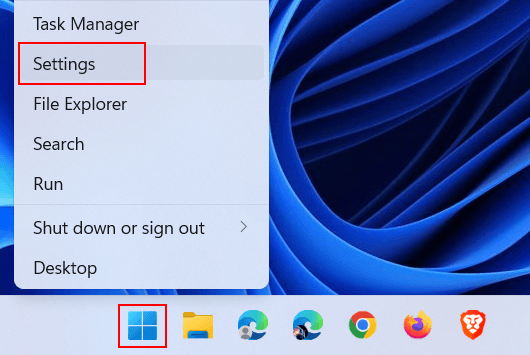
-
Click Accessibility in the left menu.
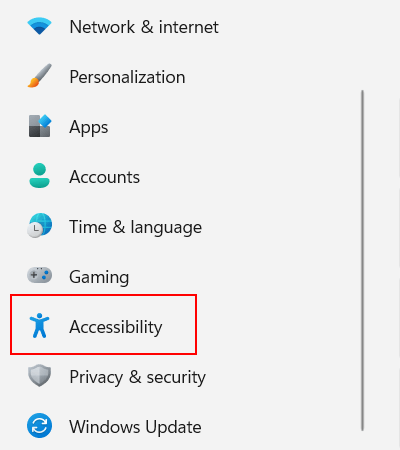
-
Click on Text size.
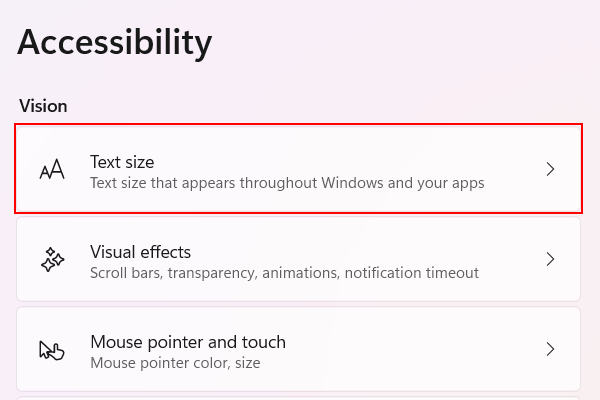
- Use the slider to increase or decrease the text size.
-
Click Apply below the text size slider.
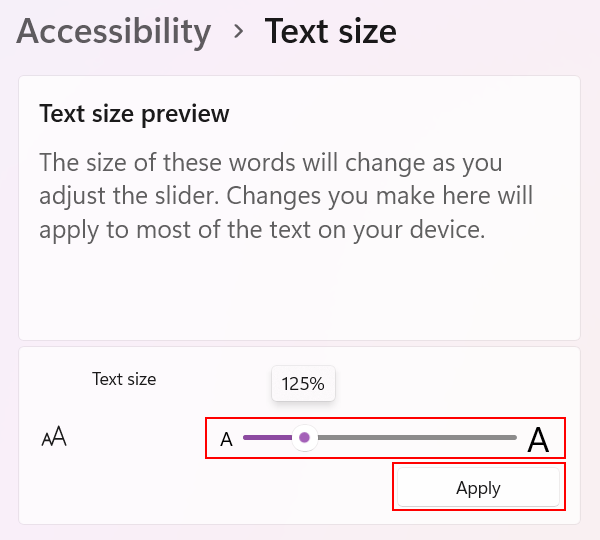
- You can close the settings window when you're done.
References:
https://www.geeksforgeeks.org/how-to-change-font-size-on-windows-11/
https://www.howtogeek.com/753774/how-to-change-font-size-on-windows-11/
https://winaero.com/how-to-change-text-size-in-windows-11/
https://windowsreport.com/how-to-change-font-size-windows-11/