How to enable the Windows startup sound in Windows 10
Learn how to enable the Windows startup sound in Windows 10.
Steps
1. Right-click on the small speaker icon in the Windows system tray.
2. Click on Sounds.
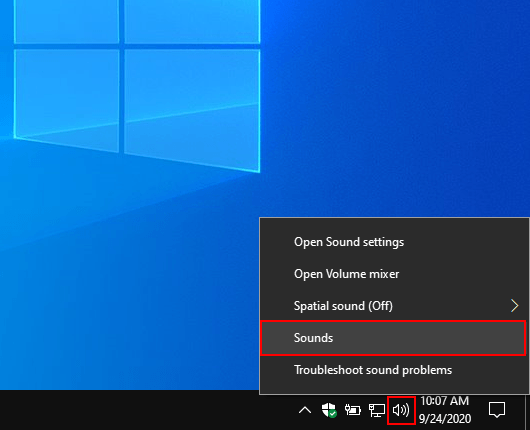
You can also type sounds in the Windows search bar and then click on Change system sounds.
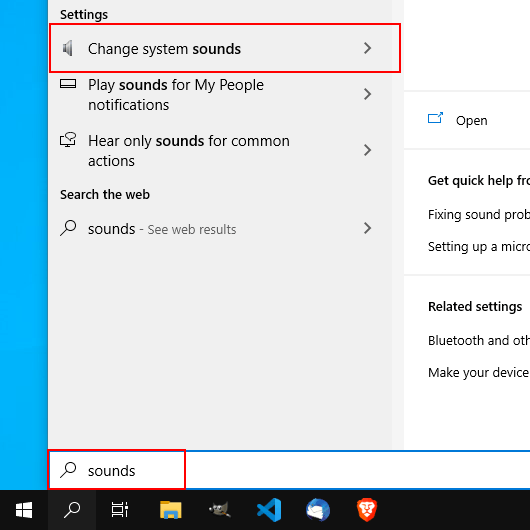
A “Sound” window will appear.
3. Check the Play Windows Startup sound option.
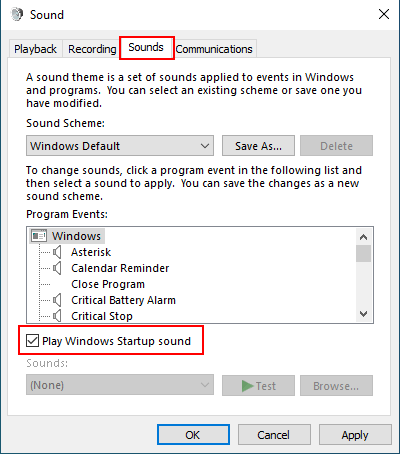
4. Click on the Apply button at the bottom of the window.
5. Click on the OK button.
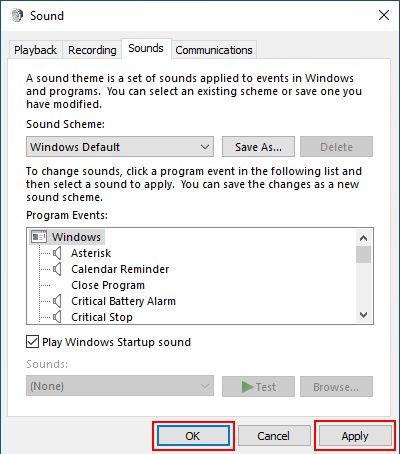
The Windows startup sound is now enabled.
Now, whenever you start or restart your PC, you will hear the Windows startup sound.
Note: If the Windows startup sound isn't working, then you can try to solve the problem by disabling the “fast startup” feature in Windows 10.