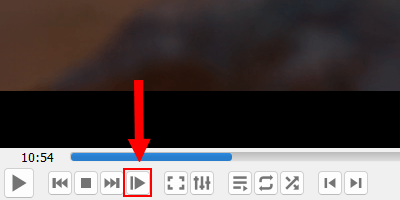How to play a video frame by frame in VLC media player
Learn how to play a video frame by frame in VLC media player.
Method 1: Keyboard key
1. Open a video or movie in VLC media player.
2. Press the E key on your keyboard.
The video will now pause.
3. Keep pressing the E key on your keyboard to play the video frame by frame.
Method 2: Button
1. Open VLC media player.
2. Click on Tools located in the top menu.
3. Click on Customize Interface.
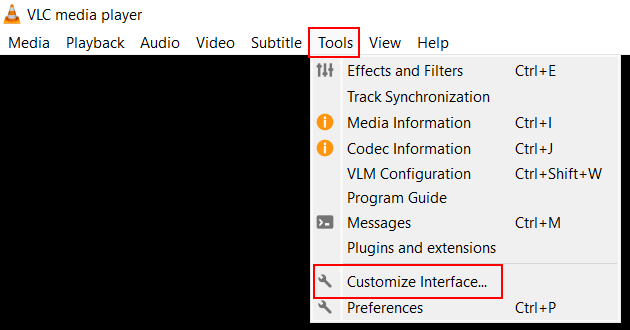
4. In the “Toolbar Elements” section, you find the Frame by Frame button.
5. Drag the Frame by Frame button to the “Line 2” section. You can place it next to the “Next” button or next to another button.
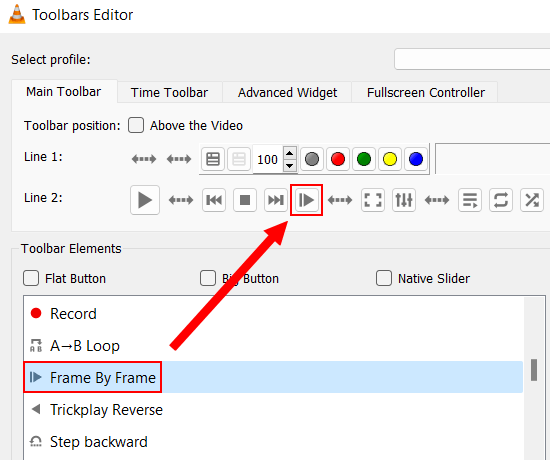
6. Click on the Close button to close the settings window.
7. Open a video or movie in VLC media player.
8. Keep clicking the Frame by Frame button to move frame by frame.