How to show, hide, or resize desktop icons in Windows 10
Learn how to show, hide, or resize desktop icons in Windows 10.
On this page, you'll also find steps to show the Computer, Control Panel, or Network icon on the desktop, hide the Recycle Bin icon from the desktop, and other desktop icon settings in Windows 10.
Show desktop icons
To show desktop icons in Windows 10, you right-click on the desktop > View > Show desktop icons.
Show Computer, Control Panel, or Network icon on the desktop in Windows 10
1. To show the Computer, Control Panel, or Network icon on the desktop, you right-click on the desktop > Personalize.
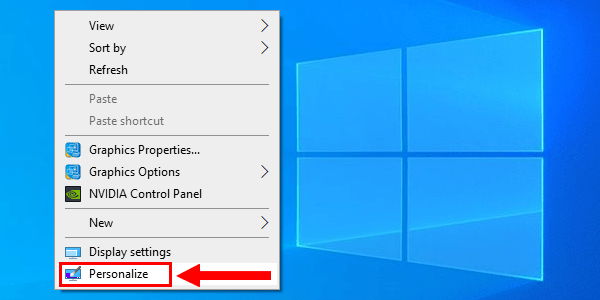
2. In the left menu, you click on Themes.
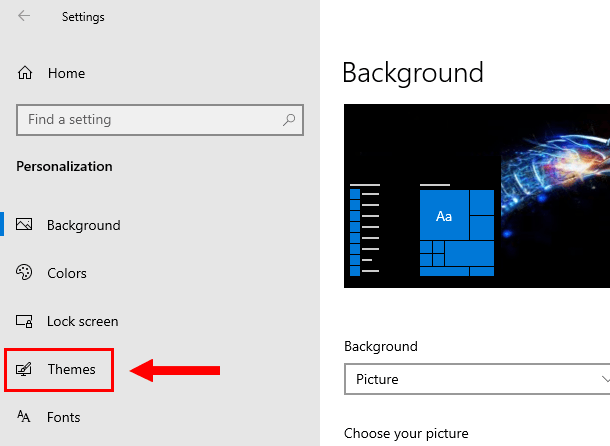
3. On the right side, under Related Settings, you click on Desktop icon settings.
A “Desktop Icon Settings” window will appear.
4. Check the checkbox next to the item you want to show on the desktop.
5. Click on the Apply button at the bottom of the “Desktop Icon Settings” window.
6. Click on the OK button.
To hide these icons, you follow the same steps, but then you uncheck the checkbox next to the item you want to hide.
Hide desktop icons
Hide all desktop icons
To hide all desktop icons in Windows 10, you right-click on the desktop > View > Show desktop icons.
Hide the Recycle Bin icon from the desktop
1. To hide only the Recycle Bin icon, you right-click on the desktop > Personalize.
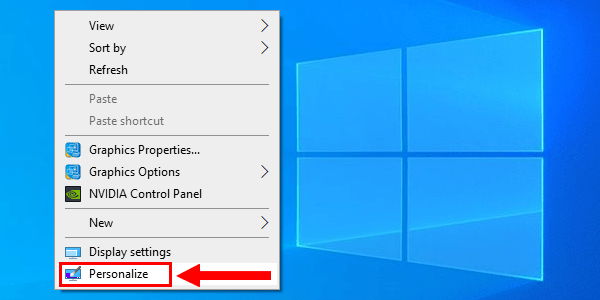
2. In the left menu, you click on Themes.
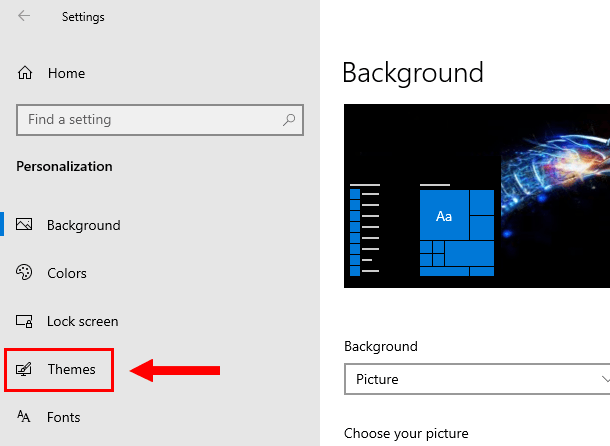
3. On the right side, under Related Settings, you click on Desktop icon settings.
A “Desktop Icon Settings” window will appear.
4. Uncheck the checkbox next to Recycle Bin.
5. Click on the Apply button at the bottom of the “Desktop Icon Settings” window.
6. Click on the OK button.
To show, unhide, or restore the Recycle Bin icon, you follow the same steps, but then you check the checkbox next to Recycle Bin.
Resize desktop icons
To resize desktop icons in Windows 10, you right-click on the desktop > View > Large icons or Medium icons or Small icons.