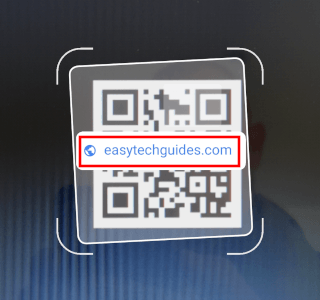How to scan and read QR codes on a Samsung phone (without app)
Learn how to scan and read QR codes on a Samsung phone without using an extra app.
Camera app
Many modern Samsung smartphones have a QR code scanner built into the camera app, which means that you can open your phone's camera app, and point it to the QR code to scan and read it.
1. Open the camera app on your smartphone.
2. Point the camera to the QR code to scan and read it.
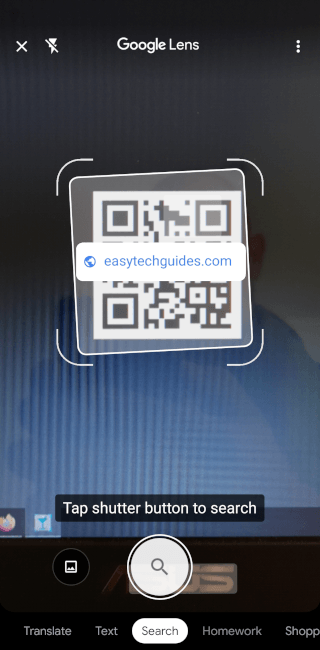
3. If the QR code contains a link, then tap on it to open the link.
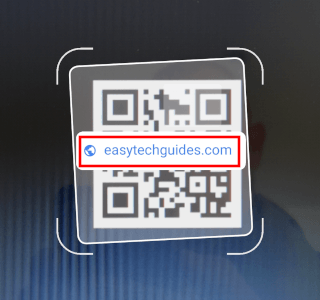
Samsung Internet browser
1. Open the Samsung Internet web browser. This browser is pre-installed on every Samsung phone.
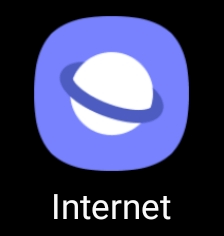
2. Tap on the menu button (≡) located in the bottom right corner.
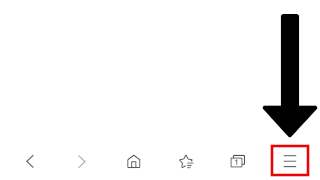
3. Tap on QR code scanner.
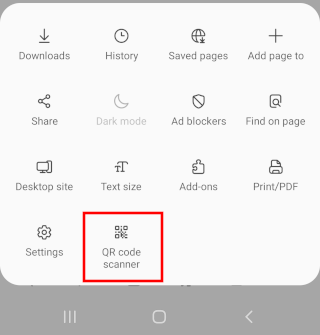
4. Now you can scan and read the QR code with your phone.
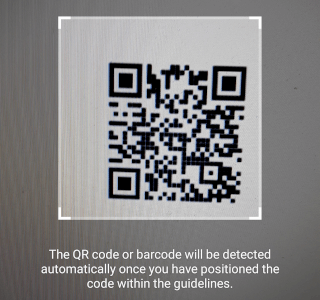
5. If the QR code contains a link, then tap on it to open the link.