How to remove calendar notifications from Windows lock screen
Learn how to remove calendar notifications (reminders) from the Windows 10 and 11 lock screen (e.g., birthdays, holidays, events, etc.).
Windows 10
1. Open Settings.
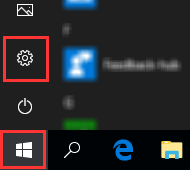
2. Click on Personalization.
3. Click on Lock screen.
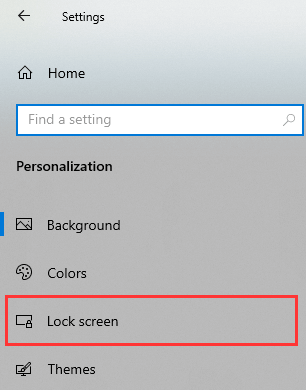
4. Under Choose an app to show detailed status, you click on the calendar icon.
5. Click on None.
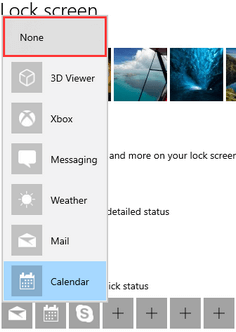
Windows 10 will not show any calendar notifications on the lock screen.
6. You can now close the settings window.
Windows 11
1. Right-click on the Windows start menu button.
2. Click on Settings.
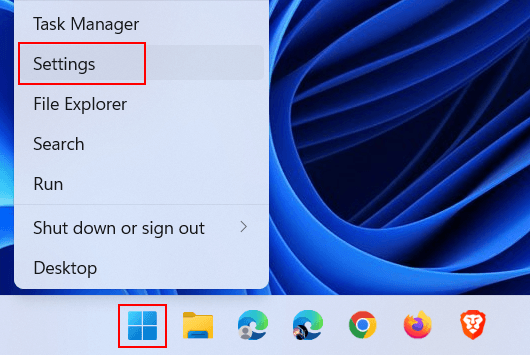
You can also press the Windows ![]() + I keys on your keyboard to open settings.
+ I keys on your keyboard to open settings.
3. Click on Personalization.
4. Click on Lock screen.
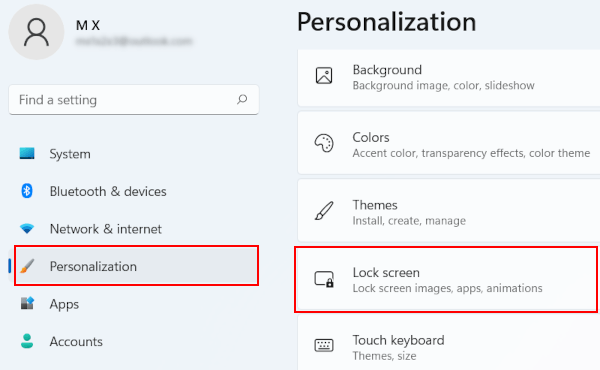
5. Click on the selection menu button next to Lock screen status and select None.
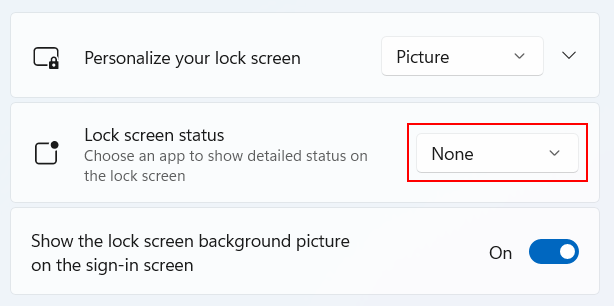
Windows 11 will not show any calendar notifications on the lock screen.
6. You can now close the settings window.