How to merge multiple PDF files into one PDF file
Learn how to merge multiple PDF files into one PDF file in Windows 10 and 11.
Ashampoo PDF Free is a free PDF viewer, creator, and editor for Microsoft Windows 10 and 11. Visit product page.
Steps
1. Open Ashampoo PDF Free.
2. Click on the folder icon in the upper left corner.
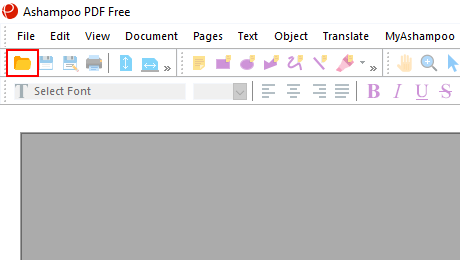
You can also click on File in the upper left corner and then click on Open.
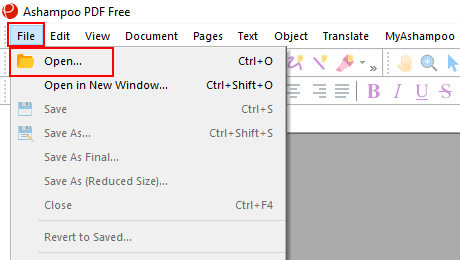
A “Select PDF file to edit” window will appear.
3. Within this window, you go to the first PDF file.
4. Select the PDF file.
5. Click on the Open button.
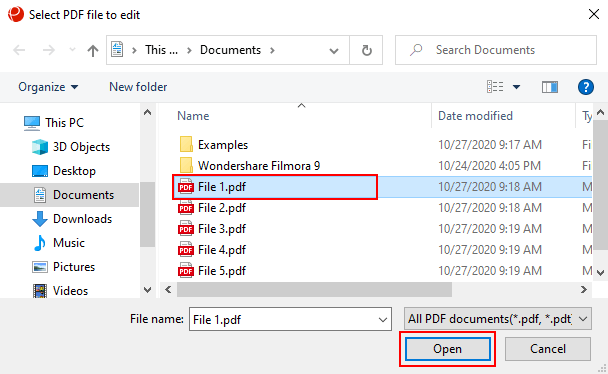
6. Click on Pages in the top menu and then click on Insert From Document.
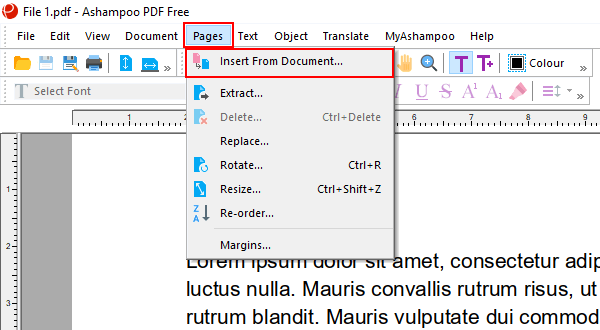
A “Select PDF file to insert into document” window will appear.
7. Within this window, you go to the second PDF file.
8. Select the PDF file.
9. Click on the Open button.
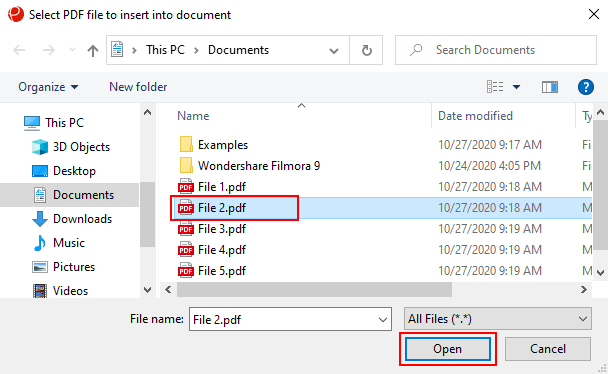
A “Insert Document” window will appear.
10. Click on the OK button.
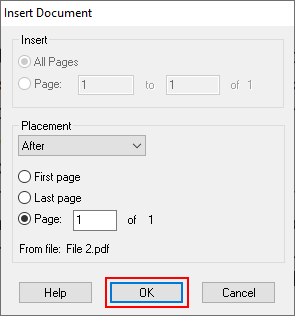
Repeat the steps for all the PDF files you want to add.
11. If you want to rearrange pages, you click on on View in the top menu and then click on Thumbnails.
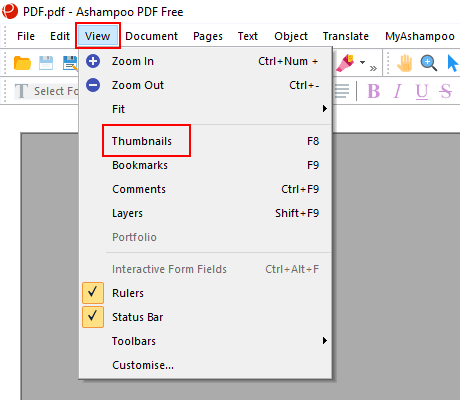
12. Click and drag a page to its new position in the thumbnail list. To move a page, you click with the left mouse button on the page, hold the left mouse button down, then drag the page to the desired position in the thumbnail list, and then you release the left mouse button. You can repeat this step with all the pages you want to reorder.
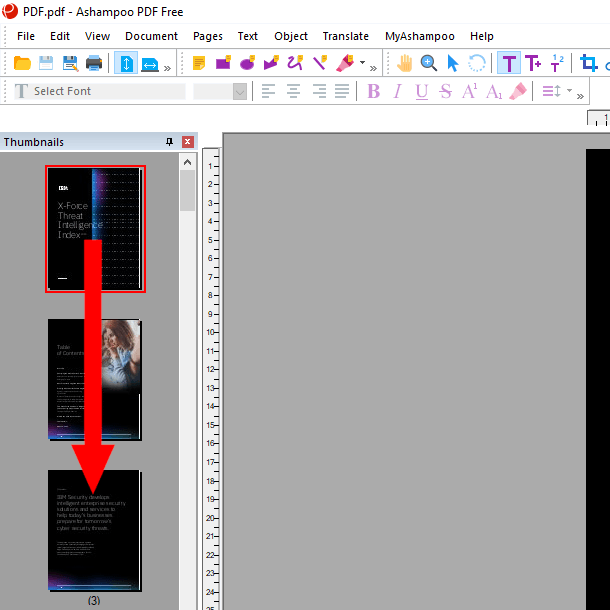
13. When you're done, you click on the “save as” icon in the upper left corner.
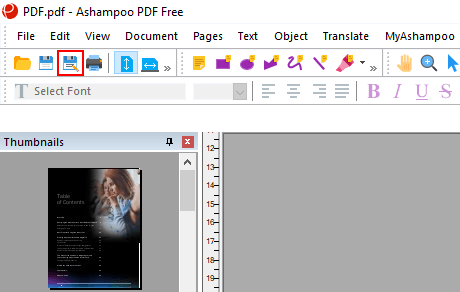
You can also click on File in the upper left corner and then click on Save as.
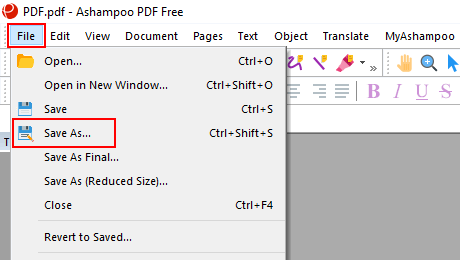
14. If you do this for the first time, you may get asked to enter a username. If so, type a username and then click on the OK button. The username is not so important, so type any username you want.
A “Save As” window will appear.
15. Select a location on your computer where you want to save the new PDF file.
16. At File name, you type a name for the new PDF file.
17. Click on the Save button.
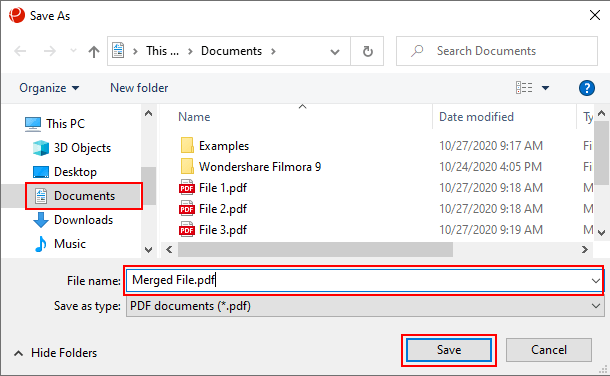
Ashampoo PDF Free will save the new PDF file on your computer.