How to merge multiple images into one PDF file in Windows 10 & 11
Learn how to merge multiple JPEG, PNG or GIF images into one PDF file in Windows 10 and 11 without using extra software.
Steps
1. Go to the images you want to combine into one PDF file.
2. Select all the images.
3. If you're using Windows 10, right-click on the selected images and then click on Print. If you're using Windows 11, right-click on the selected images > Show more options > Print.
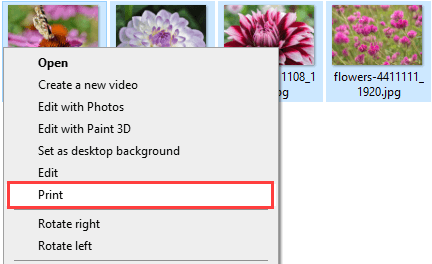
A “Print Pictures” window will appear.
4. At Printer, you select Microsoft Print to PDF.
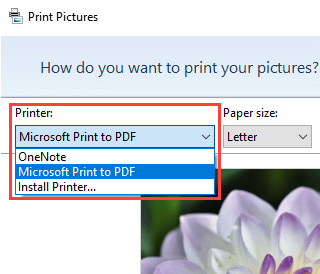
5. At Paper size, you can select a paper size, like:
- Letter
- Legal
- Tabloid
- Statement
- Executive
- A3
- A4
- A5
- B4 (JIS)
- B5 (JIS)
Statement and A5 do not work for multiple images.
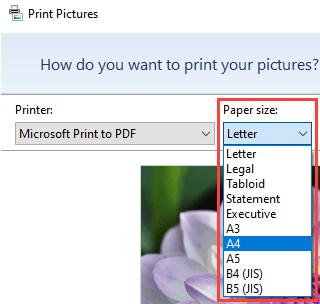
6. There's also an option for selecting the quality (e.g., 600 x 600).
7. Select a layout in the right panel.
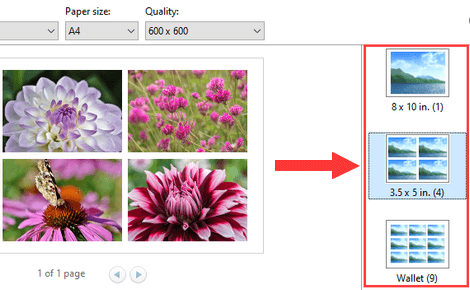
8. If you want the images to appear completely (in full width and height), then you will need to uncheck the Fit picture to frame option located below the pictures (bottom of the window).
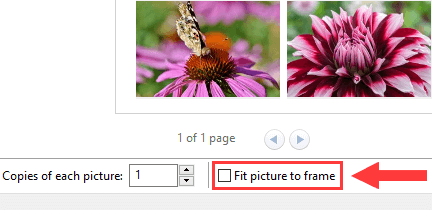
The Fit picture to frame option zooms images to eliminate blank space (might cut off edges of images).
9. If you want more copies of your PDF file, then select the amount of copies you want at Copies of each picture located below the photos (bottom of the window).
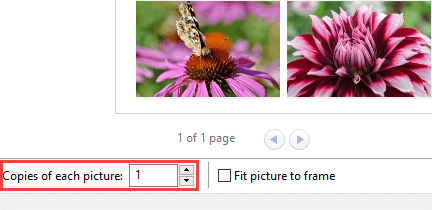
10. When you're done, you click on the Print button in the bottom right corner of the window.
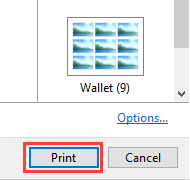
The “Print Pictures” feature will now merge your images into one PDF file.
After the process is complete, a “Save Print Output As” window will appear.
11. In this window, you select a location on your PC where you want to save the PDF file.
12. At File name, you enter a name for your PDF file.
13. Click on the Save button.
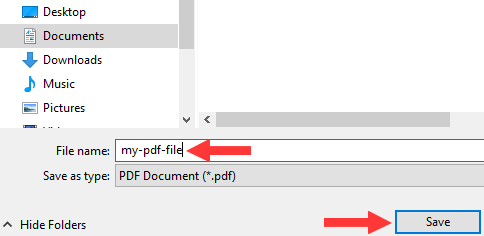
The “Print Pictures” feature will now save the PDF file to your PC.