How to see which apps have access to your location on Android
Learn how to find out which apps have access to your location on your Android phone.
The steps on this page work for all Android phones, such as Samsung, Motorola, Lenovo, OnePlus, Sony, Nokia, ASUS, LG, and all other Android phones.
The methods on this page are also an easy and quick way to change location permissions for multiple apps at once.
Method 1
1. Swipe down from the top of the screen to show the notifications menu of your smartphone.
2. Long-press (press and hold) on the location icon.
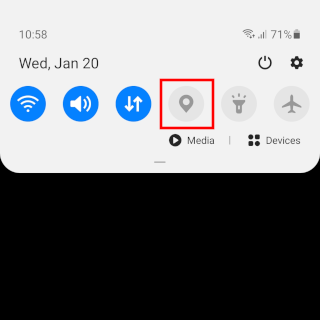
3. Tap on App permissions.
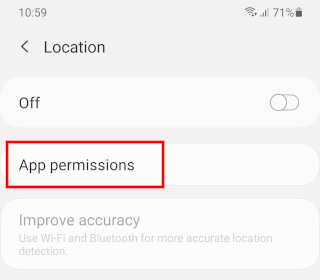
On the next screen, you'll see the apps that can access your location all the time, only while in use, and the apps you've denied access to your phone's location.
4. To change the location permission for an app, you tap on the app.
5. Select your permission preference.
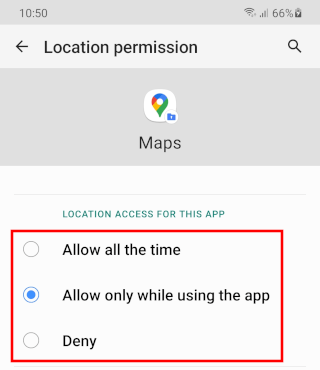
6. You can close the settings when you're finished.
Method 2
1. Open your phone's settings.
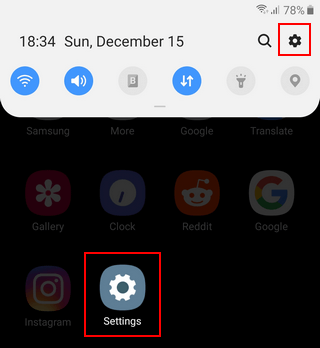
2. Tap on Privacy.
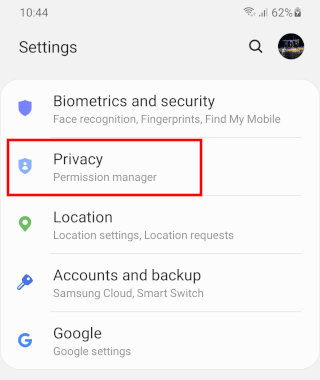
3. Tap on Permission manager.
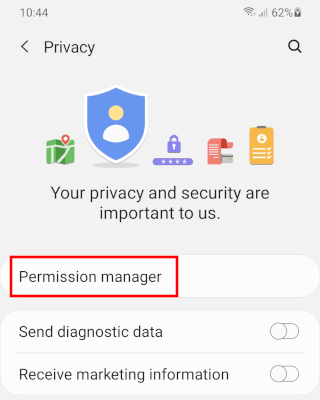
4. Tap on Location.
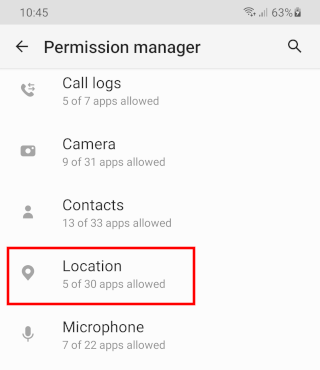
On the next screen, you'll see the apps that can access your location all the time, only while in use, and the apps you've denied access to your phone's location.
5. To change the location permission for an app, you tap on the app.
6. Select your permission preference.
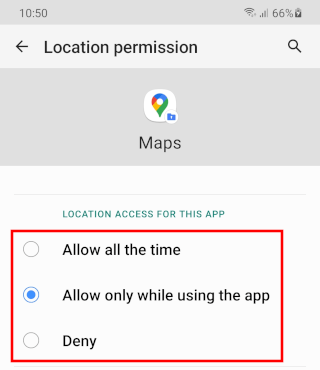
7. You can close the settings when you're finished.