Filmora: Downloading elements not working? (easy solution)
Downloading elements not working in Filmora? Download stuck at 1%? Learn how to solve the problem. Also works for music.
This solution works for all elements, such as arrows, hearts, emojis, badges, and this solution also works for music (audio).
The solution on this page works for the newer and older versions of the Wondershare video editor in Microsoft Windows 8 and 10.
Solution
The solution is to allow a few components of the Wondershare video editor through Windows Firewall. The steps below will show you step by step how to do this.
1. Open Windows Firewall settings.
Four ways to open the Windows Firewall settings:
- Click on the small Windows Security icon located in the system tray > Firewall & network protection > Allow an app through firewall.
- Click on the start menu button > Windows Security > Firewall & network protection > Allow an app through firewall.
- Type firewall in the search box and then click on Allow an app through Windows Firewall when it appears.
- Open Control Panel > System and Security > Under Windows Firewall, you click on Allow an app through Windows Firewall.
2. Click on the Change settings button.
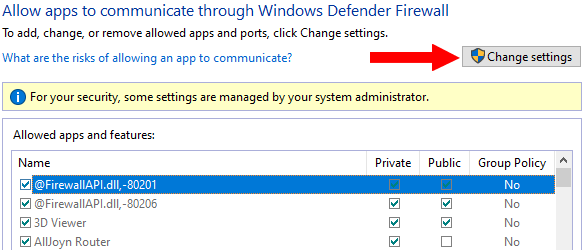
3. Click on the Allow another app button at the bottom right.
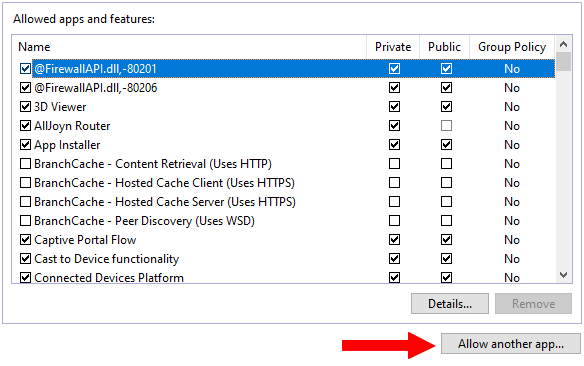
A “Add an app” window will appear.
4. Click on the Browse button.
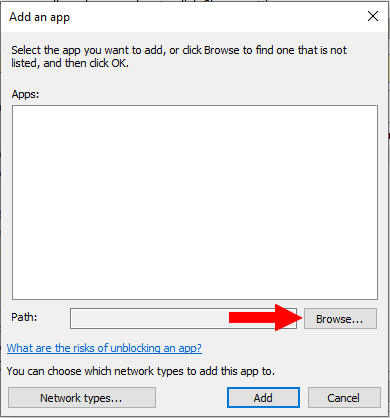
A “Browse” window will appear.
5. Browse to the following location on your PC: C: > Program Files > Wondershare > Wondershare Filmora.
6. Select Filmora or Filmora.exe.
7. Click on the Open button.
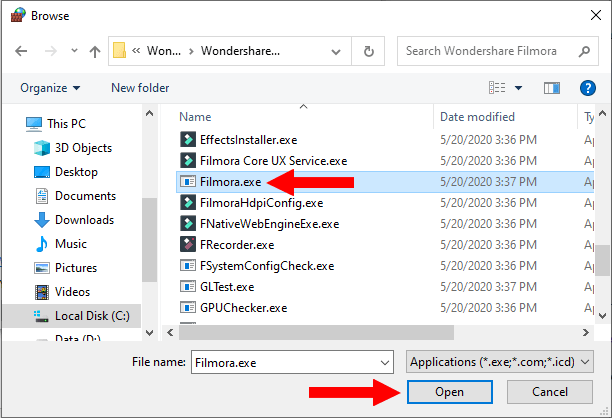
8. Click on the Add button.
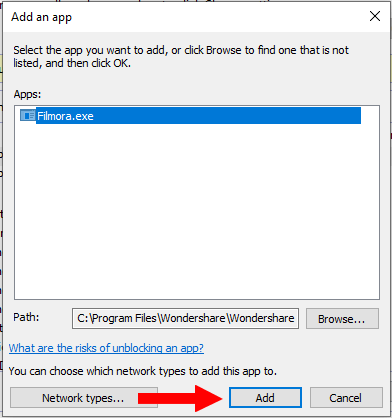
9. Make sure that the two boxes next to Filmora.exe in the “Private” and “Public” column are checked.
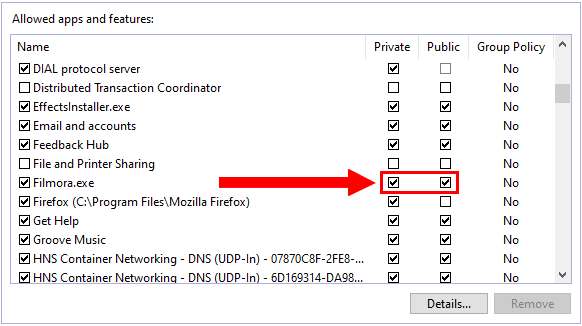
10. Repeat the steps for EffectsInstaller and Wondershare Filmora X or Wondershare Filmora9.
Note: If you're using an older version of the Wondershare video editor, and you cannot find Filmora, EffectsInstaller, Wondershare Filmora9 or Wondershare Filmora X, then you will have to add Wondershare, ImageHost, and EffectStore instead.
11. When you're done, you click on the OK button at the bottom right of the window.
12. If Filmora is running, then you will have to restart it.
The elements and music should now download. If not, then you may need to restart your PC and try again.